
The dashboard in the center of the screen will be displaying your hotel's attributes in a tabular fashion. 
Note: if you have more than one property, there will be a drop down menu on the left of your screen where you can choose the property to display.
This table contains a lot of information, making it easy to see at a glance the overall status of the property. It displays two days of information for the chosen building of the property.
The desired building may be selected from the drop down menu in the top bar, and if wished the dates can also be altered.

As can be seen, only the building and first date selections are displayed as drop down menus. The dates will always display as two consecutive days, meaning only the first date need be changed; select the desired date from the drop down menu. The year, month and date are displayed as separate choices, making it easy to scroll through different days of the week, month or year as desired.
The first is directly below the building and date banner, and includes the overview of rooms and revenue.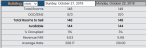
Total rooms indicates how many rooms the property has in the displayed building
OOO/DNS refers to any rooms that are Out Of Order, or under a general Do Not Sell order. OOO includes rooms requiring repairs or under renovation. DNS refers to rooms that may otherwise be sellable but are being held back, such as a show room. OOO/DNS rooms cannot be found when attempting to check guests in. The splitting of these room types mean it is possible therefore that rooms under DNS can be released (by an authorized user) into the general booking pool for use.
Total rooms to sell is the next line, which is total rooms - OOO/DNS rooms.
Available is the Total Rooms to Sell minus the Projected Occupied. This indicates how many of the total rooms are currently unoccupied, or unsold.
% Occupied is the Number Occupied divided by the Available (then rounded to the nearest whole number). It refers to the percentage of rooms occupied, and is calculated by
It is rounded up to the nearest whole number.
Revenue PAR refers to the revenue generated per available room and is therefore affected by the number of rooms sold versus available. This is calculated by
Average rate (or ADR, average daily rate) is the amount those rooms occupied were sold for.
The second section is under the banner In-house and deals with the current guests.
Transient rooms refers to the rooms occupied by individuals.
Group rooms refers to the rooms occupied by members of a group (for example, a wedding group or a tour group).
Occupied indicates those rooms currently occupied by a guest.
Projected Occupied indicates occupied rooms minus departures, plus arrivals. (i.e how many rooms expected to be occupied at the end of the day).
Departures refers to how many rooms are on the Departures list that day, and has two numbers. The first is the total expected departures, and the second how many of the expected departures have not yet done so. This gives at a glance the ability to see if any guests still remain that should have left.
The third section is under the banner Reservations and deals with the nature of the check-ins arriving that day.
GTD Transient Rooms refers to rooms guaranteed with a credit card booked by individuals.
Non-GTD Transient Rooms refers to rooms booked by individuals with no guarantee held.
GTD Group Rooms refers to rooms guaranteed with a credit card booked within a group block.
Non-GTD Group Rooms refers to rooms booked within a group block not guaranteed by a credit card.
Non-GTDs (non-guaranteed with a credit card) can be canceled at any time. These are rare as most if not all reservations now require a credit card to place.
Arrivals refers to how many rooms have been checked into, and has two numbers. The first is the total of how many are expected and the second is current.
Projected % Occupied is similar to % Occupied (see section one) and refers to how many rooms are projected to be occupied, as a percentage of the total rooms available to sell.
Guests (A/Y/C) refers to the type of guests occupying the rooms. This category gives a breakdown of said guests into three categories, A for Adult, Y for Youth (check with your property for specific policies regarding Youth and Child ages), and C for Child (under 5).
The fourth and final section of the dashboard is located at the far right of the table, and deals with the conditions of the rooms in the hotel themselves, under the banner Room Conditions. It is further subdivided into two sections, Occupied and Vacant.
The categories in both sub-sections are the same, and are:
Dirty - means the rooms have been used and need cleaning.
Pick-Up - Unknown if the rooms needs cleaning, needs to be checked.
Inspected - Rooms that have been checked and signed off as clean.
Clean - means the rooms are known to be clean and ready to be sold.
The descriptions of these categories are relatively self-explanatory, although it is property dependent as to whether Inspected or Clean, or both categories, are used. Pick-Up is always used, the system defaults to it on day of check in room moves as well as OOO coming back into service.